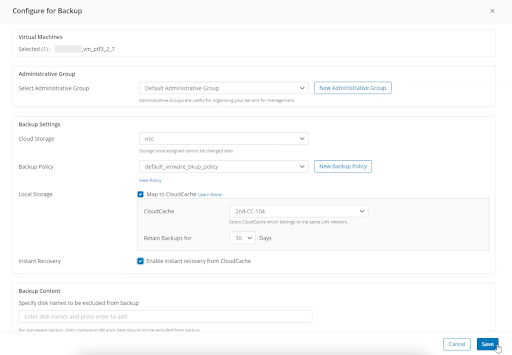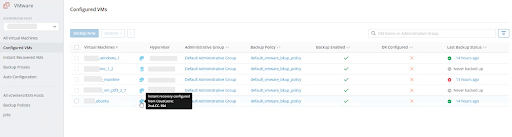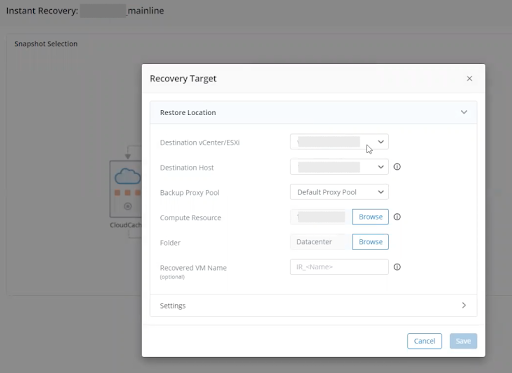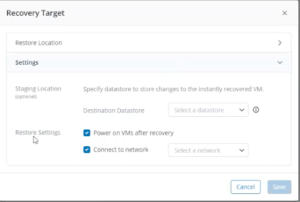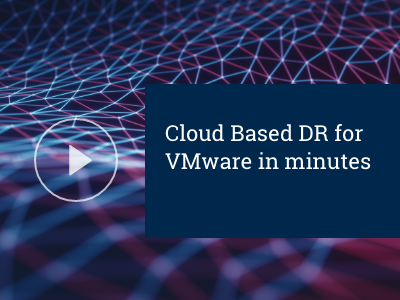I love the theme of VMworld 2021, “Imagine That,” because it accentuates the positive and encourages us to think about a better world. For those in IT or application development, a better world means how to improve operations or build new applications faster using services available across different clouds. Whether you’re taking your first step into multi-cloud or expanding your strategy, the key to moving ahead faster is ensuring that your data is protected. Of course, most organizations already have some form of data protection, so the real question to consider is whether your current backup architecture — and all the work it takes to maintain and expand it — is ready for your future. Can you imagine that?
Introducing VMware Instant Restore from Druva
Now, I want you to imagine not having to waste time and money on infrastructure updates for the data protection of VMs or other enterprise data, because a cloud service that was always updated and available backed up your data wherever it lived (to the cloud), protected data from ransomware, automatically managed backup storage and retention, enabled fast recovery and offered one-click cloud DR in minutes. Does this sound too good to be true? This is cloud data protection-as-a-service from Druva.
If you want to open your aperture wider — imagine the ease, scale, and efficiency of cloud data protection combined with VMware Instant Restore. I’m excited to share that Druva is delivering this new capability in our late October platform update (we have two updates/month). Organizations using Druva have never had to give up fast, local backup or recovery options as we offer a no-charge software appliance (CloudCache). Instant Recovery improves the speed of recovery and expands use cases we can address. Let’s jump into more detail as VMworld 2021 (USA) is just around the corner.
Druva Instant Restore for VMware gives customers with on-premises VMs some powerful capabilities:
- Fast recovery at remote sites where bandwidth may be unpredictable or low
- Instant boot of VMs for test/dev use cases where IT or developers want to test a patch or change
- Instant boot different versions of VMs for security use cases when IT needs to support security related investigations or perform recoveries during a Ransomware attack
Druva’s key benefits
What makes Druva different from the other Instant Restore players in the market today?
- The only SaaS data protection solution that offers a local cache with instant restore for demanding RPOs/RTOs and limited bandwidth use cases.
- No hardware commitment for Druva VMware Instant Restore. Deploy on your own infrastructure and grow or shrink as your business needs evolve.
- Fast and flexible recovery capabilities with on-premises VM Instant Restore or VM failover/failback in the cloud (Cloud DR).
In a hardware-centric world, it’s tempting to jump to speeds and feeds. Today, where cloud services are either replacing build-it-yourself and appliance initiatives or augmenting them, the question isn’t how can I do this faster in the data center, but rather how can cloud improve end-to-end processes and costs.
As you might expect, with a single CloudCache (CC) instance, you can instantly recover and boot multiple VMs simultaneously, recover VMs in a sandbox environment (i.e. choose whether to connect them to the network), and migrate VMs to production using VMware vMotion™. Your performance improves if you deploy CloudCache on SSDs (rather than HDDs) and you can deploy multiple CC instances as needed anywhere in your organization. You can quickly and easily deploy CloudCache (Linux version) via vCenter in under 15 minutes as it is simply an OVA (open virtualization appliance) file.
Instant Restore setup
For existing Druva customers, this feature will simply appear in their platform (no updates needed). Below, you can see how this will appear when creating a new VMware policy. Turn on Instant Restore for a VMs in a few clicks.