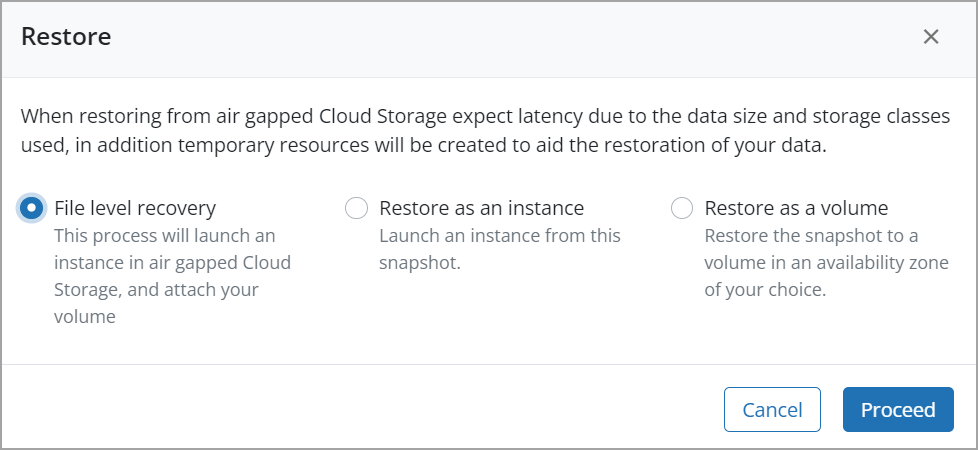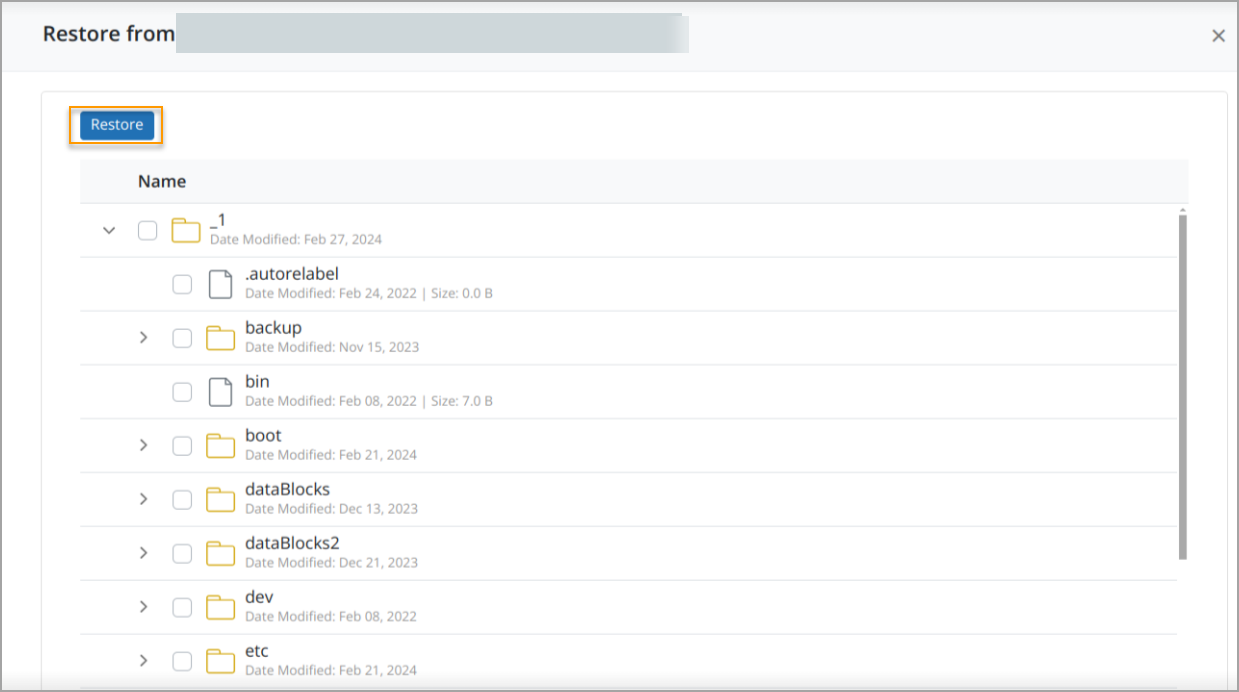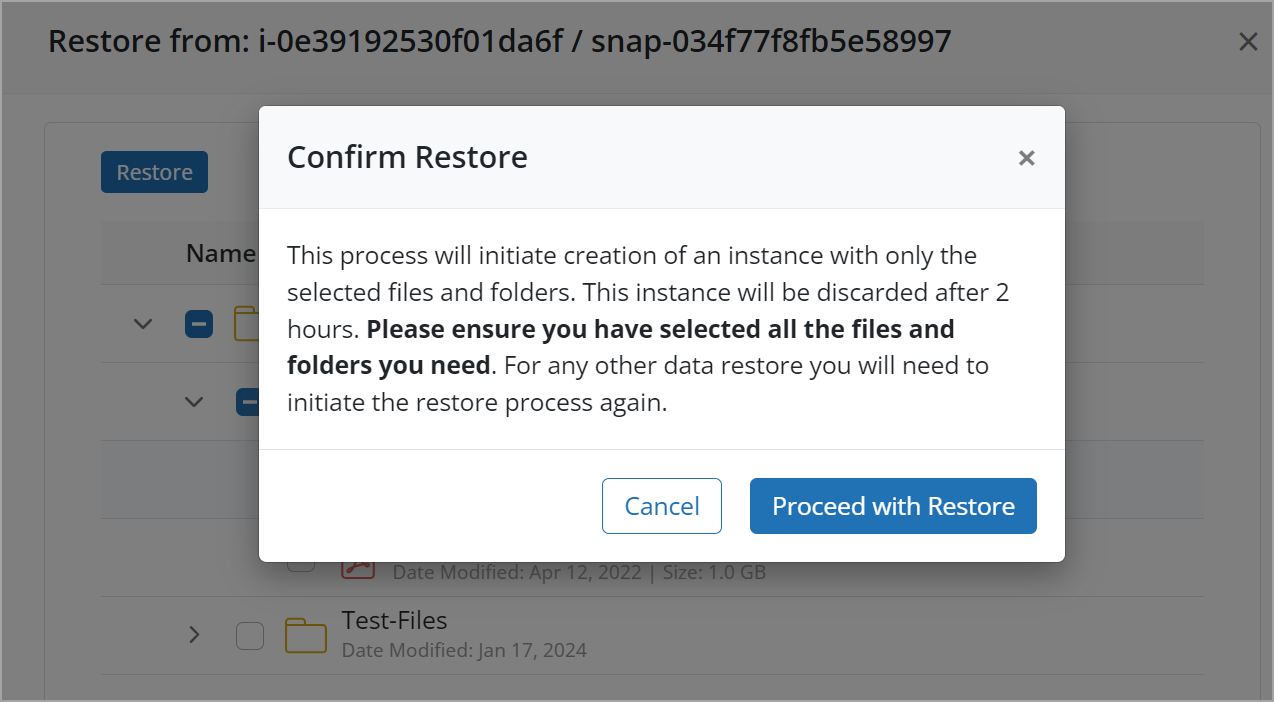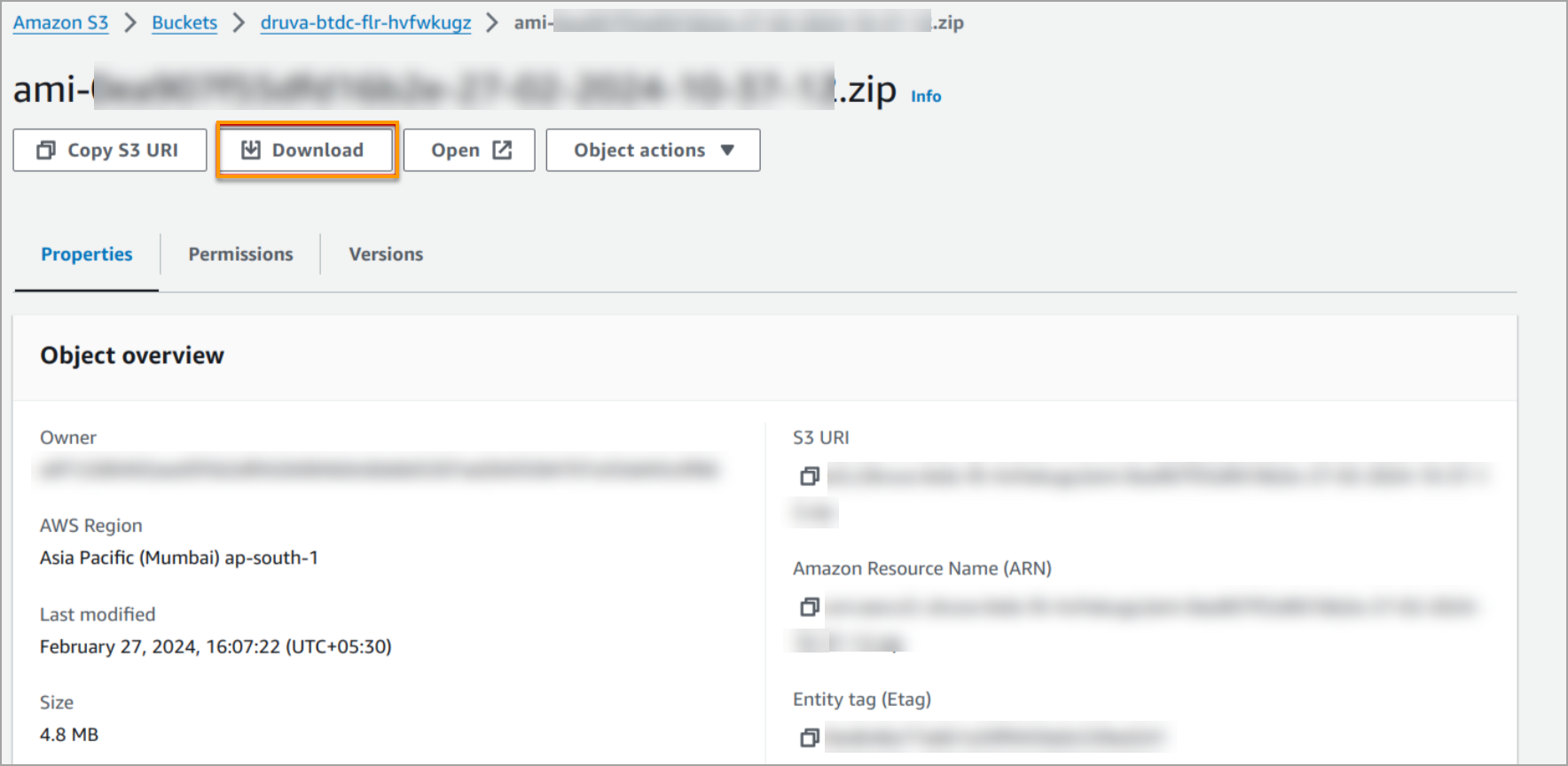Many organizations that currently leverage data centers use file storage as one of the regular ways to manage and organize unstructured data for their day-to-day business operations. Similarly, customers who are increasing their footprints in AWS Cloud use EBS volumes extensively to store data. The data is stored on file systems within the EBS volumes. Customers store files and folders in EBS volumes on AWS to benefit from data persistence, performance, scalability, snapshotting and backups, high availability, integration with EC2 instances, data encryption, and flexibility and control over their storage infrastructure. EBS volumes serve as a foundational building block for a wide range of storage use cases, enabling customers to store, protect, and manage their data effectively in the cloud.
Challenges with the file-level restore of EC2 backups
EC2 backups may involve various backup systems or methodologies, such as snapshots, AMIs (Amazon Machine Images), or third-party backup solutions. Managing and navigating these different systems can be complex, leading to challenges in identifying and accessing the necessary backup data for file restoration. At the same time, organizations with large-scale EC2 deployments may have vast amounts of data stored across multiple instances, volumes, and regions. Restoring files from backups in AWS at this scale can be time-consuming and resource-intensive, especially with the manual processes involved.
With AWS you can only recover the files and folders within an EC2 resource using remote desktop protocol (RDP) for a Windows instance or using SSH for a Linux EC2 instance. In both cases, accessing port 3389 is needed, and with it comes many security risks. For attackers, port 3389 is an obvious choice to enter your AWS environment and spread ransomware. So any manual process that includes port 3389 is a risky affair.
Druva’s simple solution for restoring files from EC2 backups
With Druva, you don’t need to go through so much hassle, it's a very simple and cost-effective solution. Yes, you heard it right! It's an agentless solution — this means that there is no need to run an agent or worker instance in your AWS environment and hence no need to pay for those agents or worker instances running, unlike other backup vendors.
Druva allows you to choose the files you want to recover from your EC2 backups in Druva Cloud.
To discover files and folders, Druva launches a worker instance in Druva’s owned and managed infrastructure. This makes the solution agentless for customers and allows a browsable view of files/folders to restore. Upon initiating a restore, the FLR instance zips the selected files into a single zip archive, which is accessible via the S3 bucket in the customer’s source AWS account.
Step-by-step process to initiate a file-level recovery:
NOTE: For existing Druva customers, you will need to navigate to the All AWS account listing page and update the CloudFormation template to access the feature and give Druva the permissions to perform File Level Restore on EC2 backups.
1. Log into your Druva management console and navigate to Resources > EBS
2. Navigate to the Backups tab and select the point in time backup that you wish to restore. Note: Set the Location filter to Druva Cloud to view all backups on Druva Cloud.
3. On the backup details page, click Restore. Alternatively, select the point in time backup from the Backup page, and then click Restore.
4. On the Restore dialog, select File level recovery.